How To play YouTube videos in Background (PIP mode) on Android ?
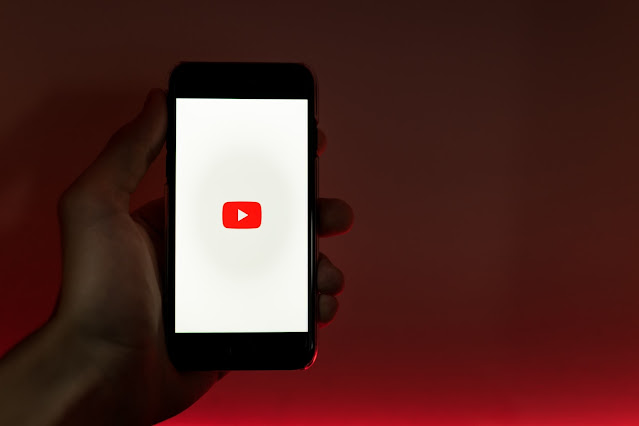

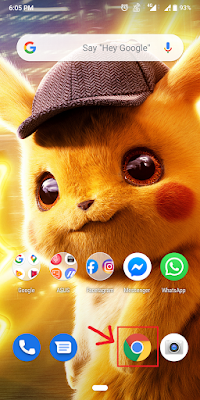
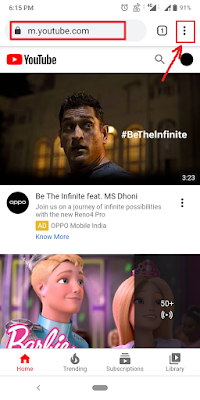
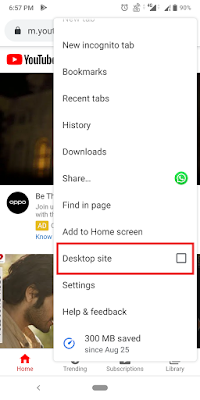
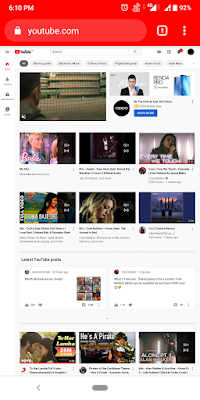
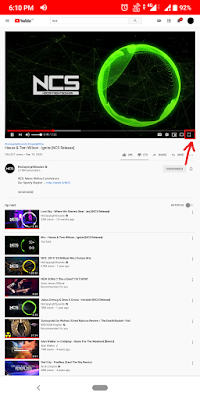

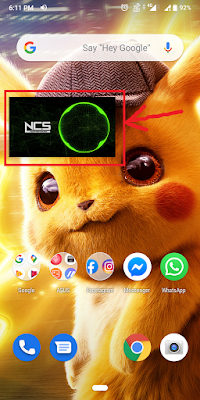
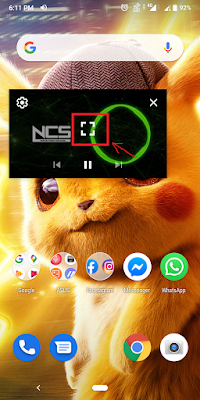
Hello there!, Welcome to my website. Please take a tour to my website. You can get the best view and experience if you are visiting this site from your desktop/laptop. If you like my work or want any service from me, or if you have any query or suggestions feel free to contact me. And I'm also open to hire and collaboration. Please DM me if you want to hire me or want a collab. I'll get back to you.
My Services Contact MeLove Music? EDM, Progressive house, Mashup, any type of Remix, Guitar Cover ? Then you are at the right place. Please check my music portfolio by clicking on the See More button below, because Music has no language but it's still beautiful.
See MoreLove Design? Graphics Design, Web Design, Character Design, Digital Painting, illustration ? Then don't forget to check my design portfolio by clicking on the See More button below, because Art speaks where words stops.
See MoreLove Photography ? Nature Photography, Wildlife, Pet, Stock photography? Then please check my photography portfolio by clicking the See More button below, because photography is only the Language which recognized by the Worldwide
See MoreTech Savvy ? passionate about electronics gadgets, cyber security, new technologies? then this section is for yours. Please check my Tech Tips section by clicking on the See More button below, because staying updated is staying cool.
See MoreIf you liked my work, or want any service from me, or If you want to hire me, then please don't hesitate to contact me through mail or phone or through social media. Just shoot a message or call or DM me and I'll get back to you.
If you liked my work and want more updates in future then don't forget to follow/connect me through my all social media handles. Links are given below at the end of this page. I'll be happy to add you to my connection.
Liked this website? Then don't forget to download this theme from gooyaabi templates, and if you want more templates like this then don't forget to check Templateclue. Links are given below at the end of this page.
I provide tutorial mostly on Music Production, Graphic Design, Fine Art, Cyber Security, Computer Literacy, Yoga and Calisthenics. Click on the Tutorial button below to check it out.
I am open to hire. If you like my work, feel free to contact me. And also if you have any query, suggestions or complaint you can contact me too. Just fill up the form or DM me, and i'll get back to you asap.
Monday - Sunday from 11am to 11pm