1. Watch age restricted YouTube videos without logging in:-
Surfing internet into incognito mode or from an Internet Café(without logging
into your google account) and found some interesting YouTube video? but it's
age restricted? !. Aw snap!.... What to do now?
well, this is the simplest solution you should try...
Just simply add nsfw before the
url youtube.com it will take you
to a different site, but its ok.
You can watch the video without logging into your YouTube account there and
its a safe site. but the only problem is you have to deal with some annoying
ads here.
And boom ! you bypassed the YouTube age restriction.
Happy surfing !!😁
Before putting nsfw
N.B.:- This trick is just for educational purpose. Please don't Misuse this
trick. Misusing this trick may create legal issues.
2. How to check Windows Build version:-
If you are a windows user you may face this issue while installing any 3rd
party software that
build version not compatible with this software
error. Until you find your PC's
build version
you can't find out the right software that is compatible with your PC. So how
to find it ?
Just go to start-> then
Run->and type
winver this command
will show you your PC's build version.
Or you can just simply press
windows+ r (shortcut of run) and type
winver this will do the same.
The red blocked text is the Build version
3. Re-open an accidentally closed tab in browser:-
Reading something interesting in a tab and suddenly while closing some other
tabs, accidentally closed that current tab. Oh no !!. What to do now?
Well, you can get it from your browser history but that might be time
consuming.
But here I'll show you how to get back that closed tab within a fraction of
second.
Just press ctrl+shift+t and the last
closed tab will open up again. This is applicable on Most of the popular
browsers like Firefox, Chrome, Explorer, Edge etc.
4. Scroll up and down in a webpage without using the mouse:-
Too lazy to scrolling in a webpage using your mouse's scroll button? or
surfing from a Laptop(not
gesture supported) without using Mouse?
Well, this trick can save your time and energy as well.
Just press the space bar and you can
notice it is scrolling down and for scrolling up
press shift+spacebar.
But it has some exceptions. It won't work on YouTube's tab as well as if you
are writing something then too. And supported by most of the popular browsers
like Chrome, Firefox, EDGE, and Explorer etc.
5.Convert all letters from lower case to uppercase and vice versa:-
Writing something on MS Word and notice later that Caps-Lock was on!😕. What
to do now?
Will you retype the whole document again? No, that is not worthy...
So here is a trick that will save your time. All you have to do just select
the letter or word or sentence or paragraph which you want to capitalize and
press shift+ F3
Now you can change among Uppercase, Lowercase, and first letter Upper
rest lower case.
Let me show you an example, that will clear everything:-
Original text ->
LOREM IPSUM
shift+F3->
lorem ipsum
shift+F3->
Lorem Ipsum
shift+F3->
LOREM IPSUM
Hopefully this trick is also applicable for All Microsoft Office applications
and Wordpad as well.
But you can't use this trick in Notepad or web browser.
Well, Its good to see that you read upto this!...so, here is a bonus tech hack
tip for you:-
6*. Check your PC's system properties just in a second:-
Everybody more or less can check their system property by right clicking on My
computer-> Properties. But today I'll show you the shortcut to check it up
in a second.
Just simply press
Windows+ Pause/Break and the system
properties window will open up.
It will show something like this
So, this is for today. I hope you liked the tech hacks. If you get to know
something new or got helped by this tech hacks please do share this with your
friends and please let me know. I'll be happy to hear from you😊. If you have
any comment or query please comment down below or please DM me. I'll get back
to you. My contact details are given below of this page.
More Tech tips are coming soon so stay tuned✌ and stay connected with me
through my social media handles. Links are given below at the bottom of this
page.
Till then Happy Learning and,
May Peace Be With You.☮


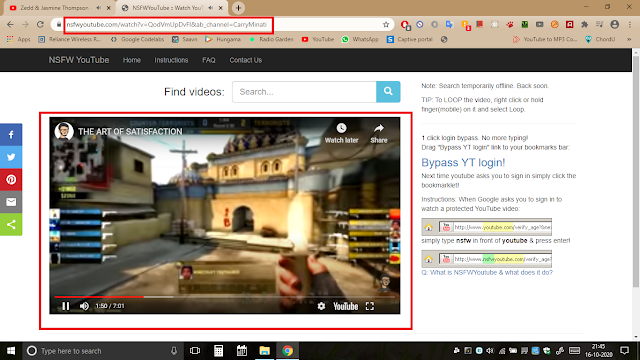



0 Comments:
Post a Comment